GitLab
In this example, you will configure a GitLab project which contains the test application that you would like to run.
Note that you will need a ReSim project. You can create a project with the ReSim CLI.
Referring to GitLab's documentation about CI variables as required, navigate to your project's CI/CD Settings and scroll to and expand the Variables section.
Add the following variables:
AWS_ACCESS_KEY_ID- set the value of this to the access key generated aboveAWS_SECRET_ACCESS_KEY- set the value of this to the secret access key generated aboveSLACK_WEBHOOK- if you want to run nightly tests with summaries, add a Slack webhook URL (see the Slack documentation)
Also add one of these sets of variables. Your ReSim contact will provide you with either a client ID and secret, or a username and password:
RESIM_CLIENT_IDandRESIM_CLIENT_SECRET, orRESIM_USERNAMEandRESIM_PASSWORD
If you plan to use a merge request workflow, these variables should not be protected (so that branches can use them to push images and run tests in ReSim), or the branches you raise MRs for should be covered by a branch protection rule.
If you would like CI pipelines to be able to comment on merge requests, you also need to set a variable containing a GitLab authentication token, either a personal access token or a project token, with at least the api scope.
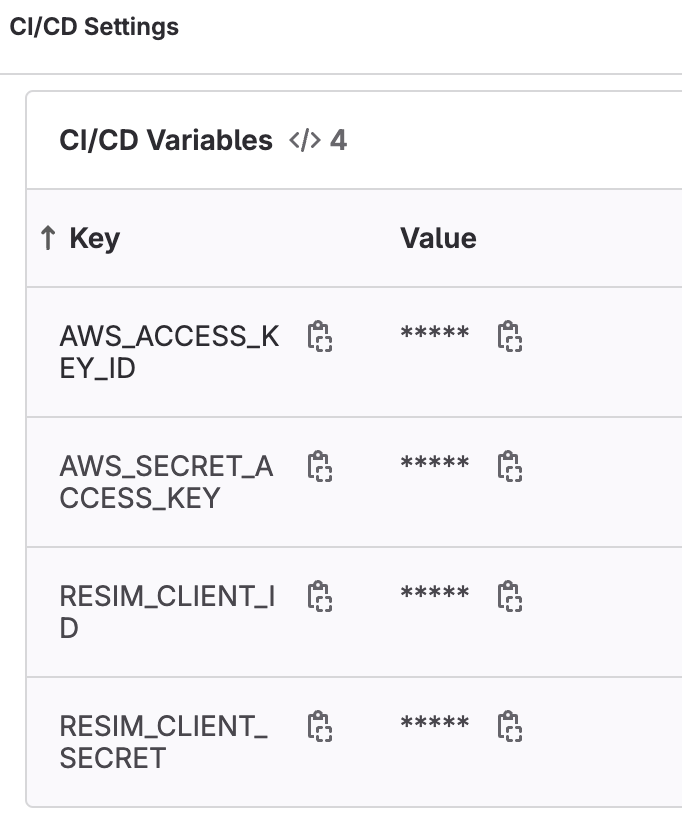
Add a .gitlab-ci.yml file to the root of the repository.
Below is an example of building and pushing a Docker image to an ECR repository. If you use this example, make sure to replace the following placeholder values:
<AWS account number>- replace with your AWS account number<AWS region>- replace with the AWS region in which you have deployed your ECR repository, e.g.us-east-1<repository name>- replace with the name of the ECR repository, e.g. the name of the application<your project name>- replace with the name of your ReSim project<your project id>- replace with the id of your ReSim project<your build commands>- the commands you run to build a Docker image containing your application<your image name>- the name of the Docker image created by your build<your experience ids>- the experience(s) you want to test against (see Adding Experiences), comma-separated
stages:
- build
- comment # Optional - configures this workflow to post a results link if it's triggered by an MR
- notify # Optional - configures this workflow to send the results of a completed nightly batch to a slack webhook
variables:
PROJECT_ID: <your project id>
push-image:
stage: build
# Start a Docker daemon we can use to build images
services:
- name: docker:dind
alias: dockerdaemon
# Run this job if this is an MR, a tag, or the default branch
rules:
- if: $CI_PIPELINE_SOURCE == 'merge_request_event'
- if: $CI_COMMIT_TAG
- if: $CI_COMMIT_BRANCH == $CI_DEFAULT_BRANCH
variables:
DOCKER_HOST: tcp://dockerdaemon:2375/
DOCKER_DRIVER: overlay2
DOCKER_TLS_CERTDIR: ""
SYSTEM_NAME: <your system name>
script:
# First, you need to build a Docker image containing your application. Put your build commands below.
<your build commands>
# For example
# - docker build . -t <your image name>:latest
# Store our new image's URI as a variable to use later. Make sure you update these placeholder values
- IMAGE_URI=<AWS account number>.dkr.ecr.<AWS region>.amazonaws.com/<repository name>:$CI_COMMIT_SHORT_SHA
# We are using $CI_COMMIT_SHORT_SHA as image tag - this variable is set automatically by GitLab to the first 8 characters of the commit that triggered the run
# Using this tag lets us map built images to code (and the inverse) easily
- docker tag <your image name>:latest $IMAGE_URI
# Log in to ECR so we can push the image. Make sure you update these placeholder values
- aws ecr get-login-password --region <AWS region> | docker login --username AWS --password-stdin <AWS account number>.dkr.ecr.<AWS region>.amazonaws.com
- docker push $IMAGE_URI
# Install the latest version of the ReSim CLI
- curl -L https://github.com/resim-ai/api-client/releases/latest/download/resim-linux-amd64 -o resim
- chmod +x resim
# Register our new image with ReSim as a build
- BUILD_ID_OUTPUT=$(./resim builds create --system $SYSTEM_NAME --description "A quadcopter simulation" --version "$CI_COMMIT_SHORT_SHA" --project $PROJECT_ID --branch "$CI_COMMIT_REF_NAME" --image "$IMAGE_URI" --auto-create-branch --github)
# Run a batch with the new build
- BATCH_ID_OUTPUT=$(./resim batches create --project $PROJECT_ID --build-id ${BUILD_ID_OUTPUT#build_id=} --experiences "<your experience IDs or names>" --github)
- echo $BATCH_ID_OUTPUT >> build.env
# This passes data to the next job
artifacts:
reports:
dotenv: build.env
# To comment a results link for the batch above on an MR, this command uses a GitLab token from the variable $MY_GITLAB_TOKEN. You may need to change the name of this variable here or in your project's settings.
comment-on-mr:
stage: comment
# Configure this job to run only on MRs
rules:
- if: $CI_PIPELINE_SOURCE == 'merge_request_event'
script:
# this syntax (a folded block scalar) stops YAML complaining about the colons in this string
- >
curl --location --request POST "https://gitlab.com/api/v4/projects/$CI_MERGE_REQUEST_PROJECT_ID/merge_requests/$CI_MERGE_REQUEST_IID/notes" \
--header "PRIVATE-TOKEN: $MY_GITLAB_TOKEN" --header "Content-Type: application/json" \
--data-raw "{ \"body\": \"View results on [app.resim.ai](https://app.resim.ai/projects/$PROJECT_ID/batches/$batch_id)\" }"
slack-notify:
stage: notify
# Run only on a schedule - for nightly tests
rules:
- if: $CI_PIPELINE_SOURCE == 'schedule'
script:
# Install the latest version of the ReSim CLI
- curl -L https://github.com/resim-ai/api-client/releases/latest/download/resim-linux-amd64 -o resim
- chmod +x resim
# Wait for the job to complete and capture the exit code
# the default wait time is one hour. If you think your batch will reliably take longer, you may need to edit this
- ./resim batch wait --project "$PROJECT_ID" --batch-id "$BATCH_ID" || exit_status=$?
# Build the slack payload and post it using curl
- >
./resim batch get --project "$PROJECT_ID" --batch-id "$BATCH_ID" --slack | \
curl -X POST -H "content-type: application/json" --data @- $SLACK_WEBHOOK
# Exit with error code
- exit "${exit_status:-0}"
# optional - you may want to permit job failure for batch errors
allow_failure:
exit_codes:
- 2 # batch failure
- 5 # batch cancelled